Photoshop CS 3 Tutorial :: How to make a cool tech Header for your site
In this tutorial you are going to learn how to create cool tech header for your site.

- Make a new file and enter size 550 pixels for the width and 150 pixels for the Height. Set the Resolution to 72 pixels/inch and set the Color Mode to RGB and 8 bit. Set the Background contents to White and click OK to open the new file.

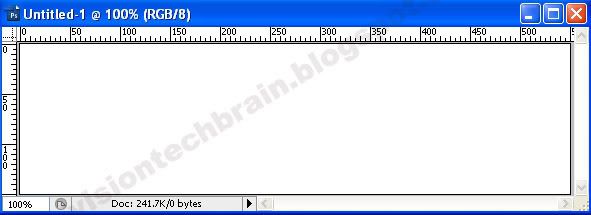
- I'm going to use this image. You could download free images from http://www.sxc.hu/index.phtml

- Open the image that you download it and dragged in to your new file. When you drag the image, Photoshop creates a new layer for the image automatically.


- Use Astract_Mega_Pack_ Brushes. You could download them from http://www.brusheezy.com
- Use

- Create two new layers named fx and fx2
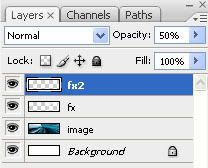
- Now use the Brush and paint any type of graphics you like into the image. Make sure you are in the correct layers (fx and fx2).

- Change the opacity of the fx layer to 40%
- Change the opacity of the fx2 layer to 50%
- Now create a new channel layer. You could name anything you like or just leave as Alpha1. Zoom in 3200%
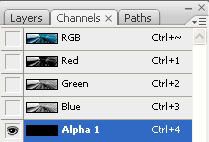
- Now use the
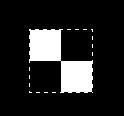
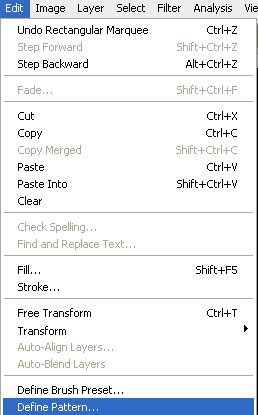

- Create a second new channel layer. You could name anything you like or just leave as Alpha2
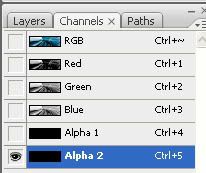
- Click

- Drag Alpha 2 channel to the
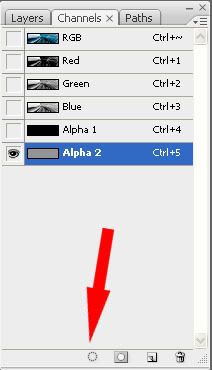
- Now that you have the channel alpha2 selected, go back to the layers and make a new layer called Cross Line Effect.
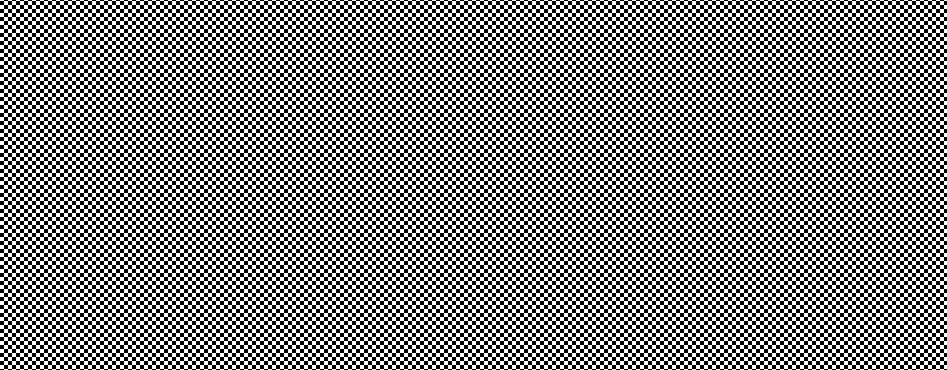
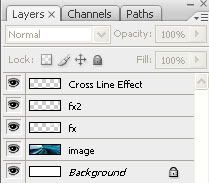
- Do not diselect the cross line effect layer. Now add some color to the cross line effect by using Gradient Tool. Make sure you are on the cross line effect layer. Change the opacity of the Cross Line Effect layer to 37%

- Create your text. Size: 20 .
You could download this font from http://www.2-free.net/free-fonts/bionic-kid-simple-slanted/32320.html or use any other type of font.
- Setting that I use.


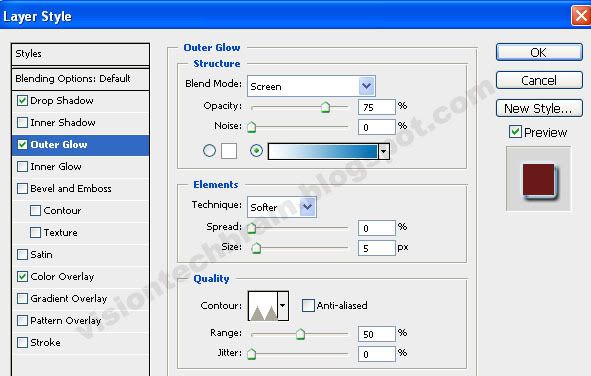
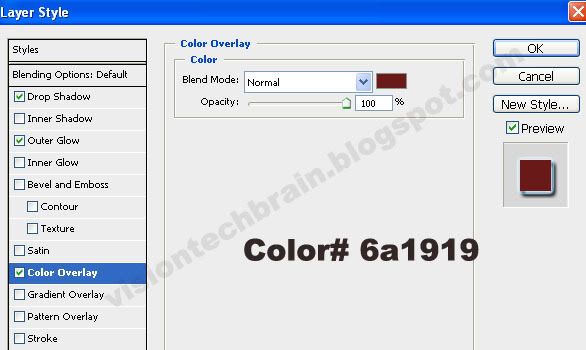
No comments:
Post a Comment